Mac file recovery software helps you to recover entire deleted files from different data storage media. Using the following steps you can easily recovers lost files from mac osx.
Step 1:
Select the disk from the list from which you want to recover data, as shown in the following screen:
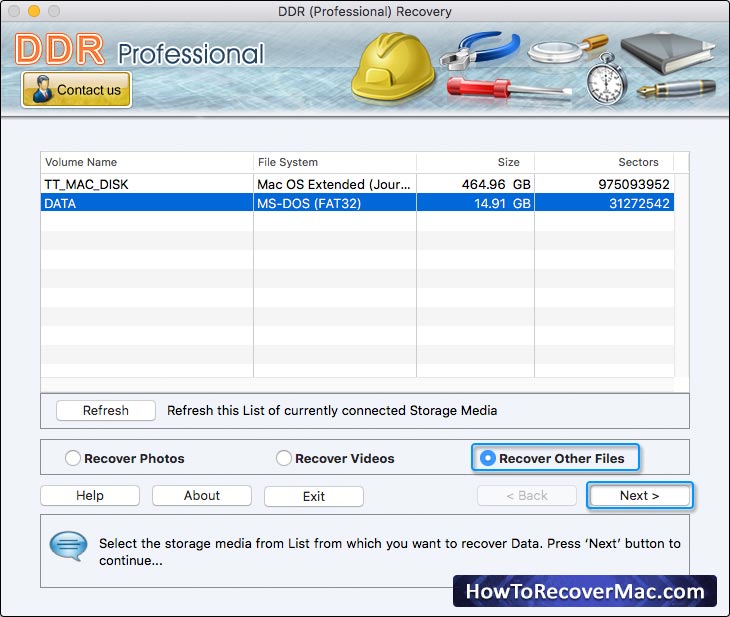
Select ‘Recover Other Files’ option and Click ‘Next’ Button to Continue.
Step 2:
Select the Searching Criteria:
- Entire Disk
- Sector Range
Entire Disk Searching Criteria:
Select 'Entire Disk' Searching Criteria and Browse the Destination path where the recovered data will be saved.
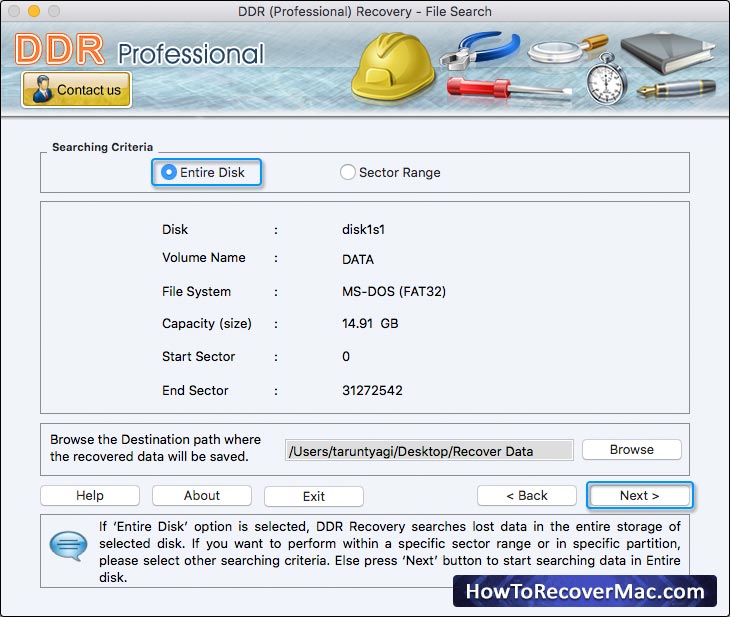
Click ‘Next’ button to start searching data in Entire Disk or else Click ‘Back’ button to go back to previous step.
Info: If 'Entire Disk' option is selected, DDR Recovery searches lost data in the entire storage of selected disk. If you want to perform recovery within a specific sector range, please select other searching criteria.
Sector Range Searching Criteria:
Select ‘Sector Range’ Searching Criteria and ‘Browse’ the Destination path where the recovered data will be saved. As shown in following screen.
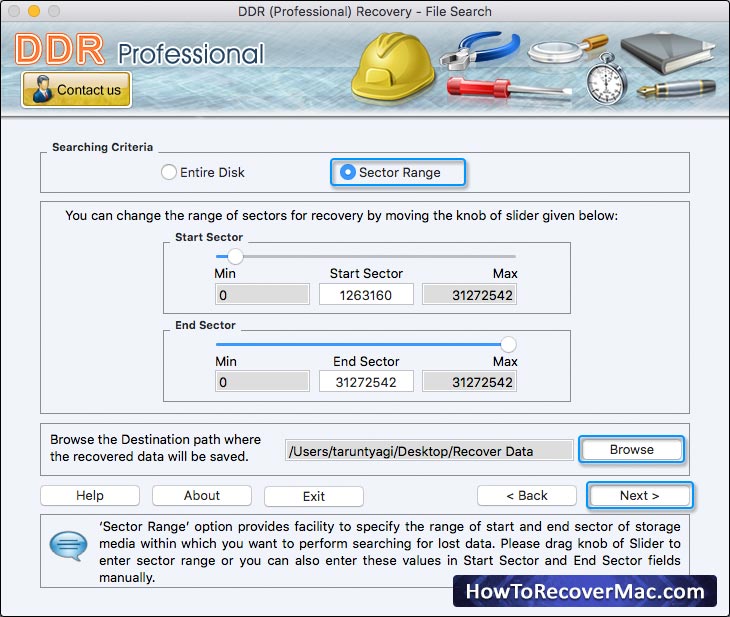
Click ‘Next’ button to start searching data in Sector Range or else Click ‘Back’ button to back to previous step.
Info: ‘Sector Range’ option provides facility to specify the range of start and end sectors of storage media within which you want to perform searching for lost data. Please drag knob of Slider to enter sector range or you can also enter these values in ‘Start Sector’ and ‘End Sector’ fields manually.
Note:
Please read this information carefully before selecting the Destination path to save the recovered data.
- Please select only different drive to save the recovered data. Saving data in same drive/volume (from which you are trying to recover data) may cause overwriting and your data may be lost forever.
- You should have sufficient admin user privileges of your Computer to run Software on it. (Only applicable, in case of such users who have multiple user accounts in same Computer).
- You should have sufficient free disk space in Destination Drive that you select to save the recovered data.
Step 3:
You can easily recover different files of following extensions.
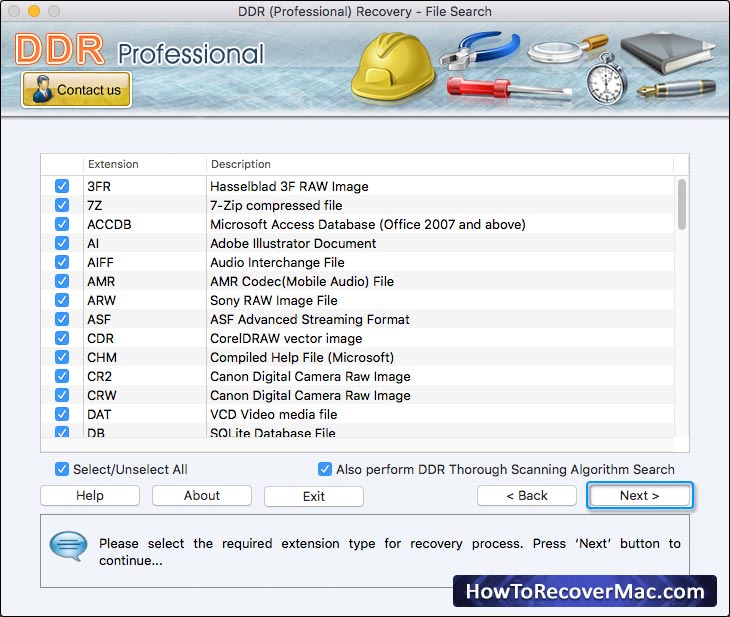
shows the recovery of all lost files saved in following extensions:
Note:
Select 'Also perform DDR Thorough Scanning Algorithm Search' checkbox if you want to scan the disk using Thorough Scanning Algorithm Search (Once after disk is scanned using General recovery procedure) else Unselect the checkbox if you want to scan the disk using only General recovery procedure.
Step 4:
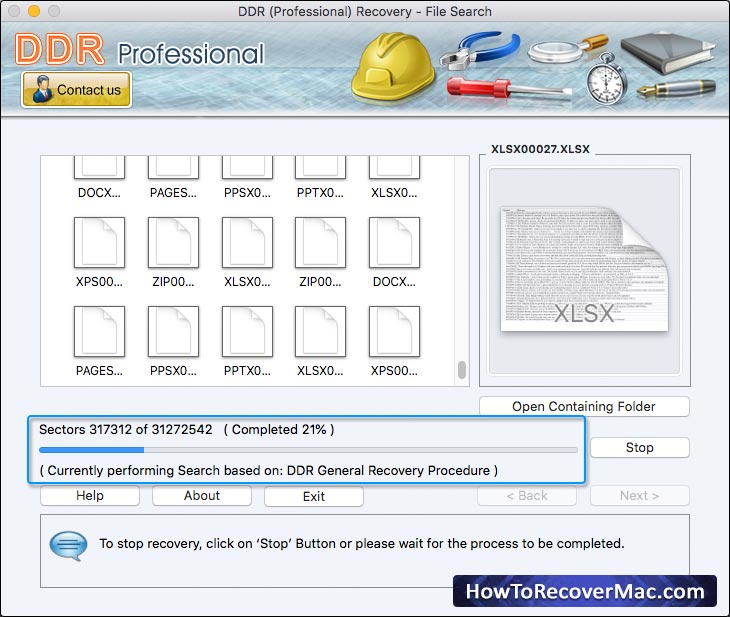
Once after Searching of files in specified disk sectors range is completed using ‘DDR General Recovery Procedure’ then automatically searching of files is performed using ‘DDR Thorough Scanning Algorithm’ if you have enabled ‘DDR Thorough Scanning Algorithm’ search (for more details go to Other Files Recovery Procedure step 3), where you select Extension before launching the scanning for recovery.
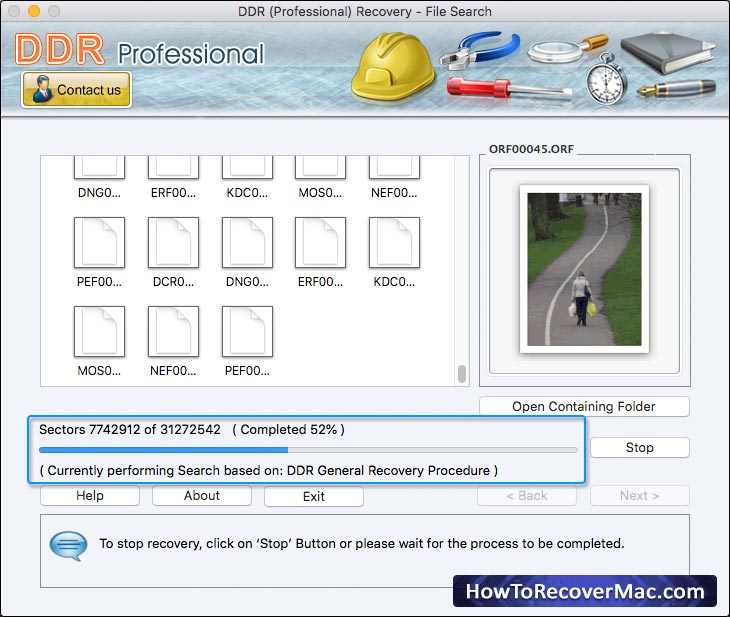
Info:
Among recovered files, if you do not find the preview of files that you were trying to recover, please use any of the following methods to recover your data:
- Please make sure that you have also enabled the ‘DDR Thorough Scanning Algorithm’ search on the software screen, where you select Extension before launching the scanning for recovery.
- Please allow every process to be completed up to 100 percent. Make sure that your storage media is connected to your computer properly and you have sufficient user access privileges of your computer to run Software on it.
Note:
To Stop recovery click on 'Stop' Button or please wait for the process to be completed.
Step 5:
Once completing the searching process, the recovered files are displayed as shown in
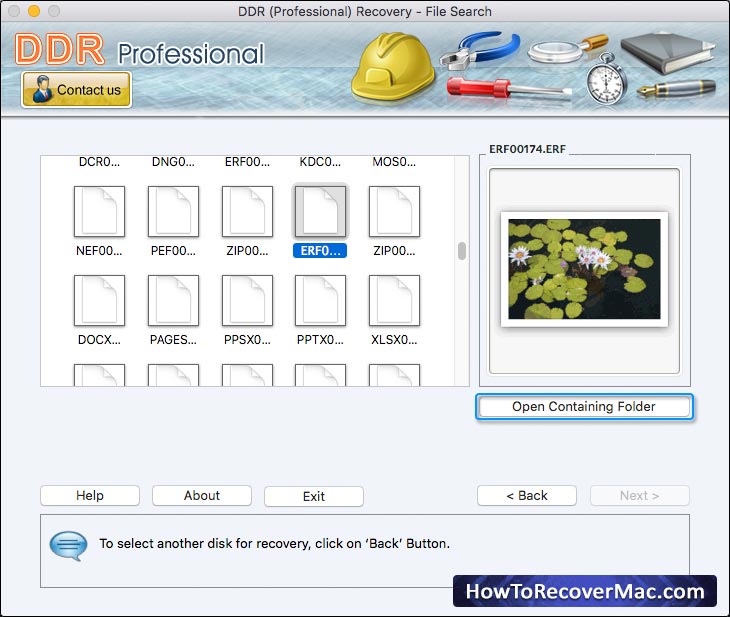
To view the recovered Data, please click on ‘Open Containing Folder’ or else click on ‘Back ‘button to select another disk for recovery.
Note:
You can see the preview of selected file by double-clicking on the file.
Step 6:
On Clicking ‘Open Containing Folder', Following Screen appears.
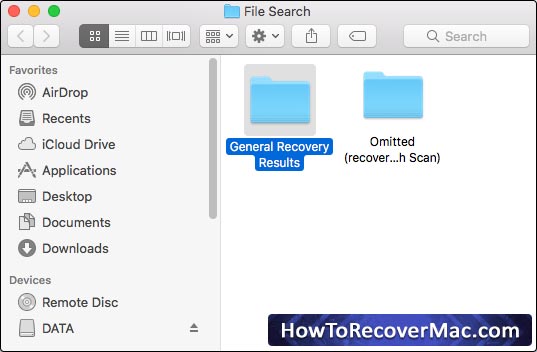
Click on ‘General Recovery Results' folder to view the recovered files using DDR General Recovery Procedures.
Click on ‘Omitted (recovered by Thorough Scan)’ folder to view the omitted recovered files (using DDR Thorough Scanning Algorithm).
Other Related Links:
